How to unlock the bootloader on Samsung Galaxy S20 FE: In this article, we guide you through the steps to unlock the bootloader on Samsung Galaxy S20 FE Phones using two easy methods. Start up the full potential of your Samsung Galaxy S20 FE device by following these instruction procedures, empowering you to Unlock the Bootloader of Your Samsung Galaxy S20 FE Phone.
What is Bootloader Unlock on Samsung Galaxy S20 FE
An unlocked bootloader refers to a state in which the bootloader of a mobile device, such as a Samsung Galaxy S20 FE phone, has been modified to allow the installation and execution of custom firmware, custom recoveries, and custom ROMs
 Benefits of Unlocking the Bootloader in Samsung Galaxy S20 FE
Benefits of Unlocking the Bootloader in Samsung Galaxy S20 FE
| Benefit | Description |
|---|---|
| Custom ROMs | Install custom firmware for new features and full customization |
| Custom Recoveries | Use custom recovery tools for advanced level and backup options |
| Root Access | Gain administrative privileges for in-depth system customization in Samsung Galaxy S20 FE device |
| System-level Modifications | Make modifications at the system level for a personalized user experience |
| Third-party Apps and Modules | Install apps and modules not available on the official app stores |
| Developer Options | Access advanced developer settings and tools on Samsung Galaxy S20 FE device |
| Backup and Recovery | Create full backups and recover your system easily |
Drawbacks of Unlocked Bootloader in Samsung Galaxy S20 FE
| Drawback | Description |
|---|---|
| Warranty Void | Unlocking the bootloader may void the Samsung Galaxy S20 FE device warranty |
| Security Risks | increased susceptibility to possible malware and security risks |
| Software Instability | Custom modifications can lead to software instability and glitches on Samsung Galaxy S20 FE device |
| OTA Updates | Updates from the Official may no longer work properly on Samsung Galaxy S20 FE device |
| Limited App Support | Some apps may not work correctly or may not be available for unlocked Samsung Galaxy S20 FE devices |
| Data Loss | Unlocking the bootloader can result in data loss during the process |
| Brick Risk | There is a risk of “bricking” the device if the unlocking process goes wrong. |
Disclaimer for unlocking the bootloader in the Samsung Galaxy S20 FE device
We have to note that unlocking the bootloader of your Samsung Galaxy S20 FE phone has some risks and drawbacks which may void the warranty of the phone, if not done securely our data can be misused by other hackers and Your device may be harmed. Read the guide and instructions before unlocking the bootloader, only then make system-level changes
Important Guide Before Unlocking the Bootloader in Samsung Galaxy S20 FE Phones
| Key Points | Details |
|---|---|
| Backup your data | All necessary data is backed up to prevent loss during the unlocking process |
| Research and understand the process | bootloader unlocking process through trust sources |
| Samsung Galaxy S20 FE official support | Check for any official support or guidelines provided by Samsung Galaxy S20 FE for bootloader unlocking. |
| Developer option and USB debugging | Enable Developer Options and USB debugging on your device before initiating the process |
| Unlocking process | Understand the specific steps involved in unlocking the bootloader of your Samsung Galaxy S20 FE device |
| Bootloader unlocks data loss | Unlocking the bootloader may result in data loss, so back up before |
| Battery level check | Ensure your device has 75% sufficient battery to avoid battery issues during unlocking |
| OEM Unlocking | Enable OEM Unlocking in Developer Options as it is a prerequisite for bootloader unlocking |
| Security risks | Acknowledge potential security risks associated with unlocking the bootloader |
| Warranty implications | Note that unlocking the bootloader may void your device warranty |
What is the Fastboot tool
Fastboot, an efficient command-based tool, exclusively operates in the Samsung Galaxy S20 FE device bootloader unlocked or fastboot mode. It simplifies flashing fastboot files or image files on your device, facilitating tasks like recovering stock recovery, unlocking the bootloader, resetting phone data, and more through a range of user-friendly commands.
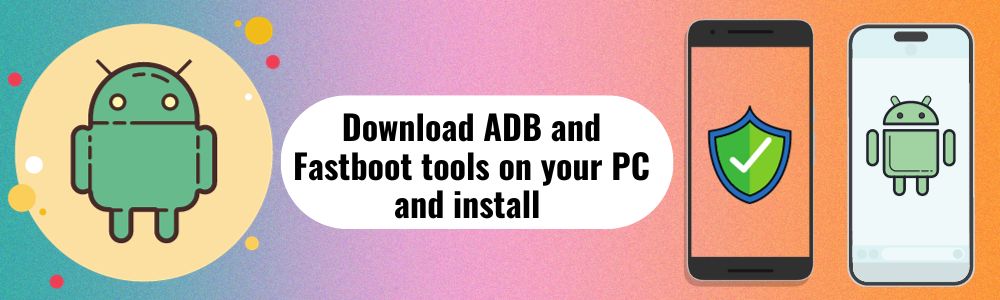
Opening your device in fastboot mode and connecting it with your PC, Computer, And laptop type specific commands, and enjoy the changes. It’s worth mentioning that the Fastboot tool and method are straightforward and easy to use Samsung Galaxy S20 FE device bootloader unlocked. You need to follow the specific commands and prompts step-by-step to get results.
Also Read: Samsung Galaxy S20 FE Phone-Related
Download Pre-Requirement Files
| Details | Links |
| You will need to PC or laptop and a USB cable | – |
| The unlocking process requires at least 75% battery | – |
| Download the Samsung Galaxy S20 FE USB driver file | Download Here |
| Download ADB and Fastboot tools on your PC and install them | Download Here |
| Make sure to take a complete backup of your Samsung Galaxy S20 FE Android phone | Download Here |
How to Easy unlock bootloader on Samsung Galaxy S20 FE Device
Method 1: Bootloader unlock on a Samsung Galaxy S20 FE device
Step 1: How to turn on the Developer Options
- Go to the “Settings” of your Samsung Galaxy S20 FE smart device
- Tap “About device” or “About phone” on Samsung Galaxy S20 FE Smartphone
- Tap “Software information” on the Samsung Galaxy S20 FE device
- Tap “Build number” seven times continuously
- Enter your pattern, PIN, or password to enable the Developer options menu on the Samsung Galaxy S20 FE Smartphone
- The “Developer options” menu will now appear in your Settings menu on the Samsung Galaxy S20 FE Smartphone
- {Depending on your smartphone device, it may appear under Settings > General > Developer options}
- Turn on OEM Unlock and USB Debugging option
Settings > About phone > Software information > Build number > Developer option > OEM Unlock >USB debugging
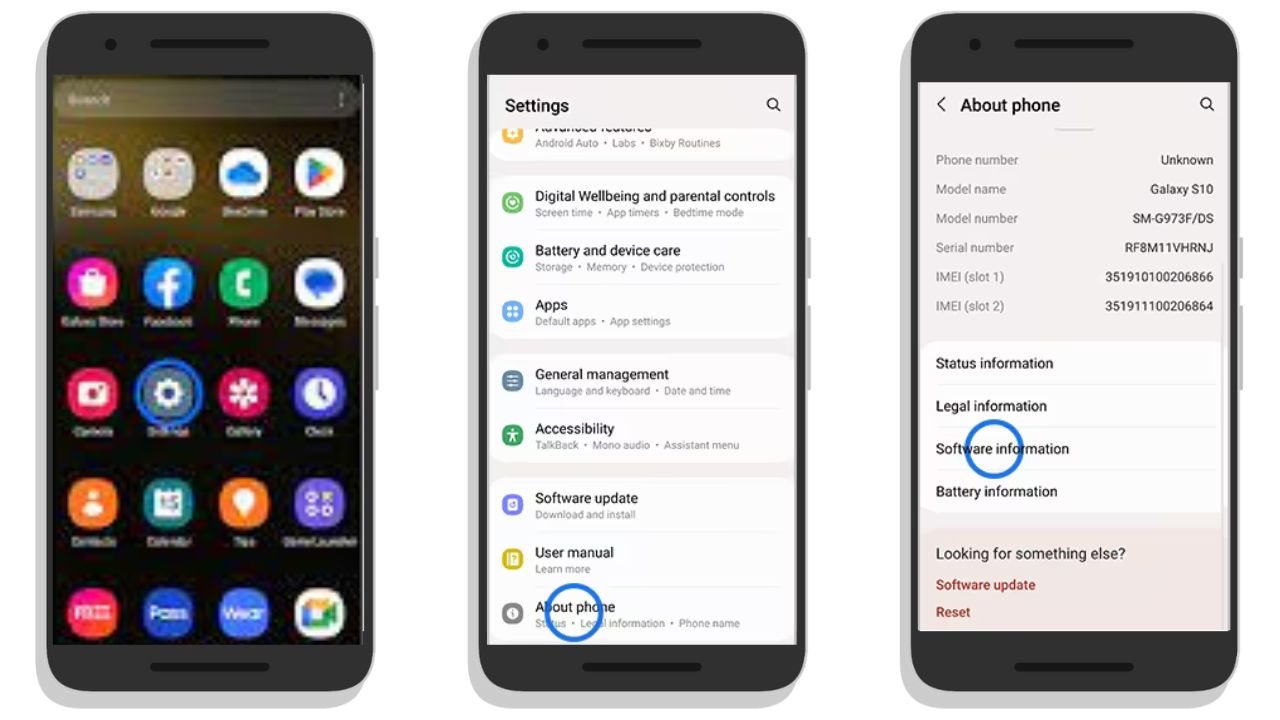
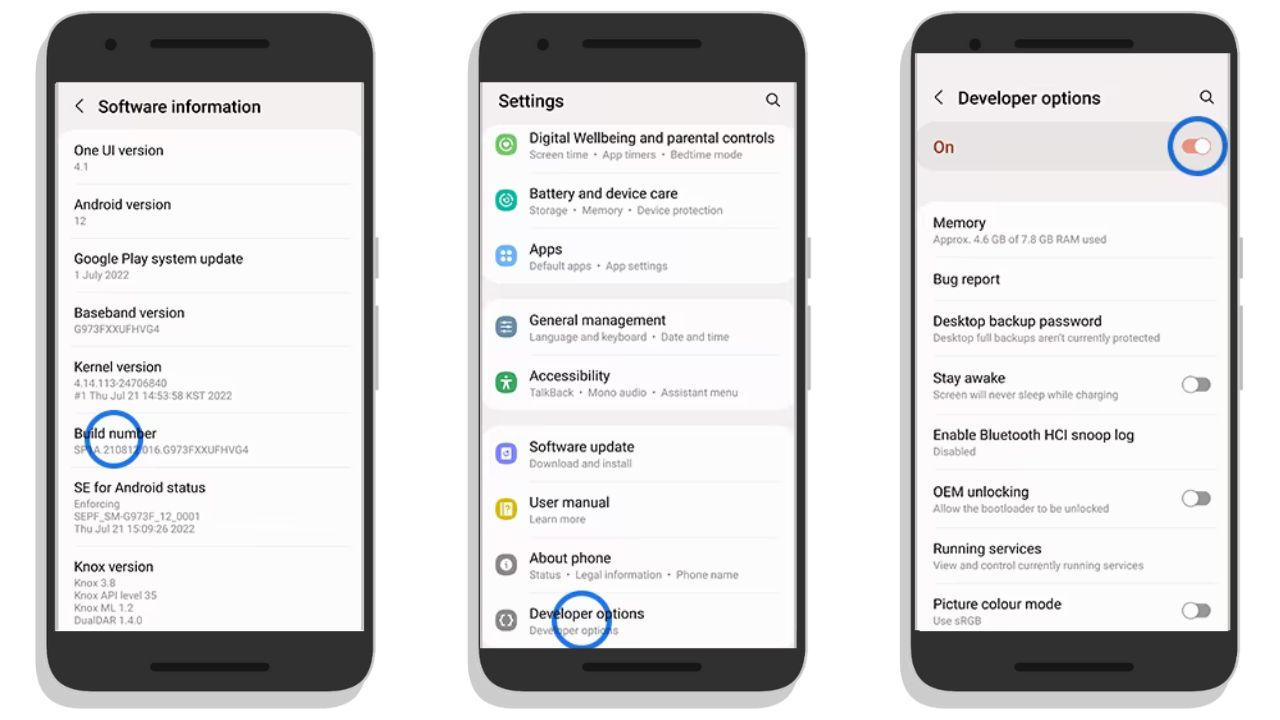
Step 2: Reboot mode Enable
- Turn off your Samsung Galaxy S20 FE device completely, then press and hold the Volume Up and Down buttons of your Samsung Galaxy S20 FE device together and connect it to your PC (Laptop) by using a USB cable
- This will boot your Samsung Galaxy S20 FE device into Download/Recovery Mode
- When you get to the Download or Recovery menu, press and hold the Volume Up key on the phone until the “Unlock Bootloader” screen Appears.
- Now on the next screen, press the Volume Up button again to unlock the bootloader {If you are prompted that unlocking the bootloader will delete entire data on your device, just proceed}
- Wait for some time till the process is completed, then your Samsung Galaxy S20 FE device will reboot
Turn off your device > Press and hold the Volume Up and Down buttons > Connect device and PC > Recovery Mode > Unlock Bootloader > Press the Volume Up button > device will reboot
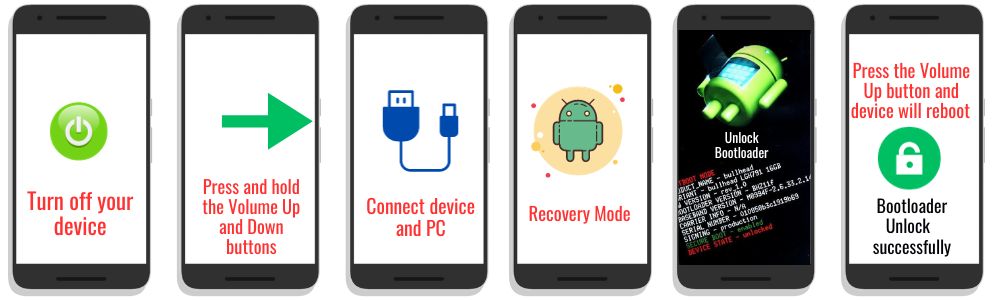
Method 2: Bootloader Unlock on a Samsung Galaxy S20 FE device via ADB & Fastboot
You will need a PC, or laptop to unlock the bootloader on Samsung Galaxy S20 FE with this ADB and Fastboot method. But this method is a little complicated. You have to follow each step carefully applied
- Enable Developer options and OEM Unlock at first on your Samsung Galaxy S20 FE Phone Already mentioned in method 1
- Enable the USB Debugging and the Developer options in your Samsung Galaxy S20 FE phone
- Extract the Download ADB & Fastboot zip file on your Windows PC and install them
- Connect your Samsung Galaxy S20 FE phone to the PC via the Orignal USB cable
- Samsung Galaxy S20 FE device is connected, switch off your phone and open the fastboot mode {Press Volume Down and Power Button}
- Find out the folder where you have installed the ADB folder, otherwise, you can also use the search option to find the ADB folder and open the command Windows.
Two Easy Method to Open the Command Windows
- Press the Shift key + Right Mouse Click on any empty area, and then Select the open Command Window
- Type “cmd” in the Search Box and Hit Enter to open CMD.
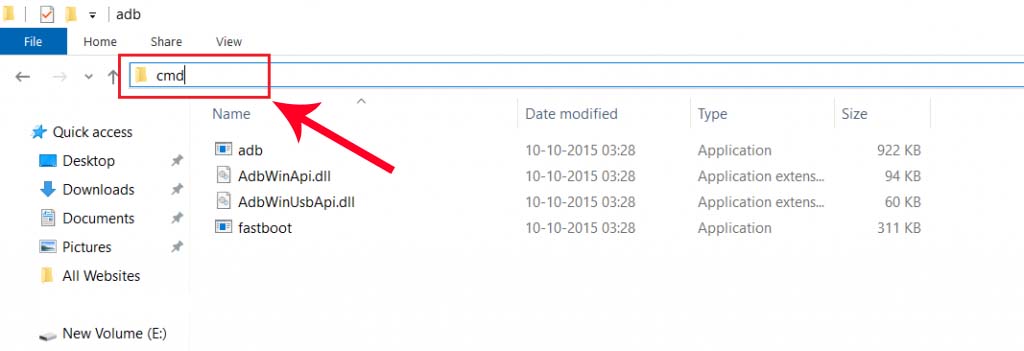
Type the following command in CMD and apply
- Type the Command “adb devices” You will have a pop-up show to allow USB debugging on your Samsung Galaxy S20 FE phone. only tap on the OK button
- Type the Command “adb reboot bootloader” Now, your Samsung Galaxy S20 FE phone reboots in bootloader mode, and then you check if your phone is showing a locked bootloader or not. If yes, then type the following command given below and press enter
- Type the Command “fastboot devices” Press Enter, and you will see some random string That means you are ready to proceed. type next command
- Type the Command “fastboot oem unlock” Press Enter, This command will unlock your Samsung Galaxy S20 FE device Bootloader. type next command
- Type the Command “fastboot reboot” Finally, your Samsung Galaxy S20 FE phone will reboot into the system. That’s it, you have successfully unlocked the bootloader.
adb devices > adb reboot bootloader > fastboot devices > fastboot oem unlock > fastboot reboot
Conclusion
Congratulations, you have successfully unlocked the bootloader of your Samsung Galaxy S20 FE device, Now you can Root your smartphone and also Install Custom ROM, and TWRP Recovery on your Samsung Galaxy S20 FE phone.
If you have any confusion or ask questions related to this Samsung Galaxy S20 FE guide, let us know in the comments section and I will try to resolve your issue as soon as possible.
Thank you for visiting this site. We look forward to mentioning the desired outcome or engagement and being a valuable resource for you.

