How to Unlock Bootloader on Tecno Pop 7 Device: In this guide, we will show you the steps to unlock the bootloader on any Tecno Pop 7 device. Unlock the bootloader of your Tecno Pop 7 phone to customize your device up to extreme levels such as rooting, installing TWRP, flashing custom firmware, and more.

Benefits and Risks of Bootloader Unlock on Tecno Pop 7 Device
Unlocking the bootloader provides many benefits. For example, you can flash a custom recovery like TWRP or try a custom ROM like LineageOS. Also, you can root your device via Magisk.
Unlocking the bootloader comes with some risks. First of all, this process will erase all data from your device. Similarly, it may also invalidate the warranty of the device. Then there is also a possibility of SafetyNet being tripped so if all is well, you can follow the steps below to unlock the bootloader on the Tecno Pop 7 device.
Disclaimer: We have to note that unlocking the bootloader of your Tecno Pop 7 device has some risks and drawbacks which may void the warranty of the phone, if not done securely our data can be misused by other hackers and Your device may be harmed. Read the guide and instructions before unlocking the bootloader, only then make system-level Changes
Download Required File For Tecno Pop 7 Device
| Details | Download Link |
| Need a Laptop | N/A |
| Charge Your Device Minimum 75% | N/A |
| Download the Mediatek USB Driver | Download Now |
| Download the Tecno Pop 7 USB Driver | Download Now |
| Download the ADB Fastboot Tool | Download Now |
Unlock the bootloader on the Tecno Pop 7 device step by step
Step 1: Enable developer options
- Open the Settings on your Tecno Pop 7 smartphone
- Scroll down and find About Phone Tap on it
- Find the Build Number and tap it seven times
- Return to the main Settings menu, and then scroll down to Additional Settings.
- Tap on Developer Options and OEM Unlocking enable After Enable “USB Debugging.”

Step 2: Unlock the bootloader on Tecno Pop 7
- Start by downloading and installing the Tecno Pop 7 USB drivers (download the pre-requisites section)
- Connect your Tecno Pop 7 to your PC using the original USB cable.
- Completely power off your smartphone.
Step 3: Next, follow these steps to enter the bootloader mode:
- Download and Extract the ADB & Fastboot tool then install it on your PC.
- Right-click anywhere in the blank space within the folder while holding the Shift key to open a command window or PowerShell window.
Step 4: Open the ADB command window, and tap the following commands:
1. To verify whether your smartphone is detected by the computer, type and run the command: adb device
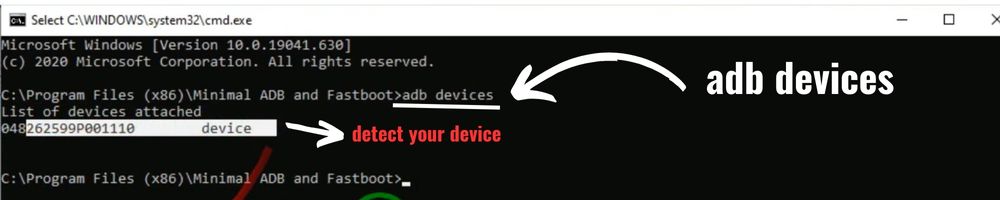
2. To enter bootloader mode, type and run the command: adb reboot bootloader
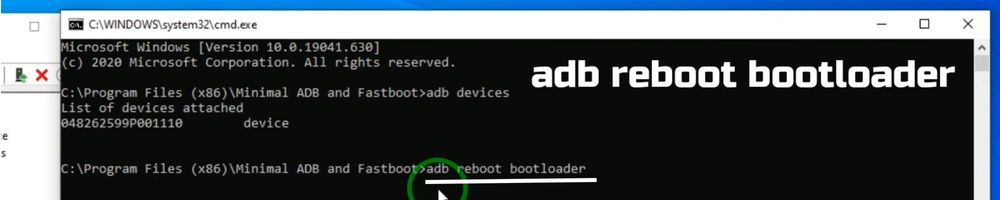
Now, you are ready to unlock the bootloader. Depending on your device, you can use one of the following commands. If the first command does not work, try the second time:
3. To unlock the bootloader, type and run the command: fastboot flashing unlock or fastboot OEM Unlock
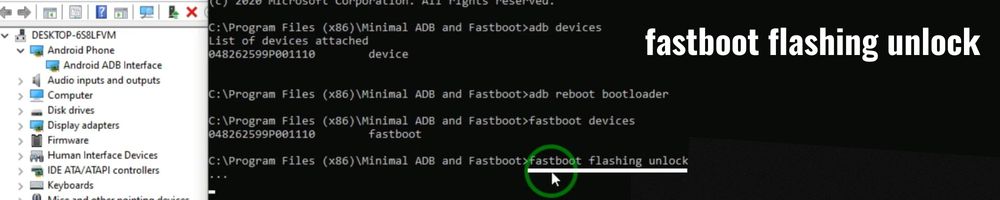
4. you will receive a confirmation message after running the given command. Proceed by typing “Yes” and pressing Enter to unlock the bootloader.
5. Finally, reboot your Tecno Pop 7 to allow it to enter the unlocked bootloader state by typing and running the command: fastboot reboot and hitting enter
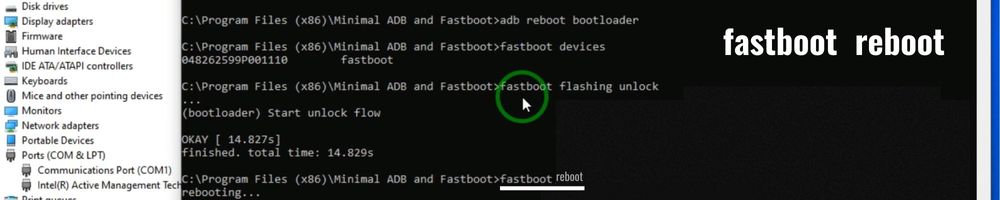
Watch this video How to unlock the bootloader on Tecno Pop 7
Congratulations You have successfully unlocked the bootloader on your Tecno Pop 7 phone.
